How to Easily Transfer Data to and from Your iOS Devices with iOS Manager
Most people rely on iTunes to transfer and manage content on their iPhone, iPad and iPod Touch. However, it is necessary to understand that iTunes by design resists user control of iOS device storage. Thus, you need to use other ways to go about it and achieve the results. One way to go about it; is to use a suitable program that can aid you in the data transfer from your computer and iOS devices. One such program is TunesGo iOS Manager! So, the next time you feel that iTunes is quite complex and brings with it a plethora of limitations, spare a thought for the available technology that makes data transfer possible. Using these programs is easy and they give you a significant control over the iOS devices compared to iTunes.
Here below are easy to follow steps for transferring data to and from your iOS devices and manage contacts, media content and more with TunesGo iOS Manager.
|
(a). Transferring Photos, Videos, Music, etc. from iPhone to Computer or iTunes
Connect your device to the computer via a USB cable. Launch the app on your Windows PC/Mac and click on the file that you want to export to your computer or iTunes. You will need to click on the relevant section in the main window, ‘To iTunes’. This assists you to export audio books, podcasts, video, and music to iTunes using a single click. For transfer of music to PC/laptop all you need to do is click on, ‘export music to folder’.

Another way to achieve the same is through the window for media management. You need to do is to click on the file, which you wish to export. You will find the export button or menu bar and those who want can also export the media files to iTunes library directly or on various Apple devices and your PC.
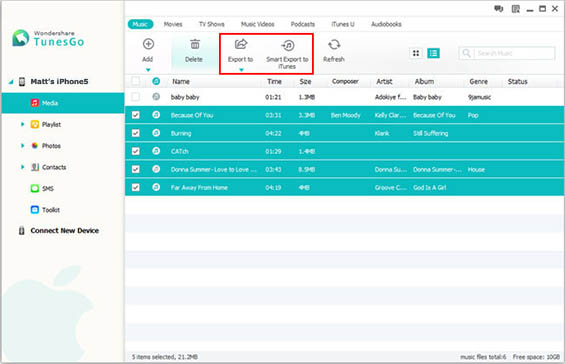
(b). Management of Media files
For proper management of media files you will need to regain link up the relevant devices using the USB cable. Once you do this, start program window.
(i). Media file import from Mac/PC:
For importing television programs, videos, music, audio books, iTunes U, and podcasts you need to click, MEDIA. After this, you need to click the button present below, Add. In short, "Add File" or "Add Folder". Through this, you will be able to add either for dairy files as required for the transfer. By doing this you will be able to raise file browser for Windows, where you will be able to select the files you require from your PC.

(ii). Audio/video conversion to optimized iOS format
- The program starts irrespective of the fact that the user chooses to ignore fast, immediate conversions of file to iOS optimized variation. This is an easy way for selection of music or video files for imports. Most circumstances recommend this procedure. Another possibility is extraction of MP3 using video files where one can place videos to music playlists.

(c). File Transfer between different iOS Devices
With TunesGo iOS Manager, you will be able to copy images, contacts, and media between varied Apple devices, minus the iTunes. Just click on, MEDIA present in left column and then click, MUSIC for accessing music windows in case where you want to go for transfer of music files. As the last step, you'll need to click the button under, EXPORT TO and this in turn will begin your transfer process without further ado.

(d). Manage iOS contacts on your computer
(i). Importing and exporting contacts
- Left column has CONTACTS and you'll need to click on it. On the iOS device, you will find that display of varied contact categories will start appearing on a systematic basis. You can select particular accounts as required. After this, go to contact panel for choosing preferred contacts. Now you can click on, import-export button and look for matching action through the drop down list.
You will be able to export and import contacts as required from the spot. These may come from varied sources including Outlook Express, vCard, Live Mail, address book of Windows, and different Outlook versions. You'll be able to export contacts directly to other devices using hooking measures allowing attachment of multiple devices to TunesGo iOS Manager.
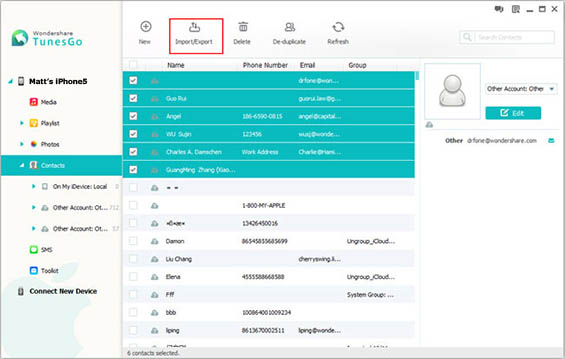
(ii). Adding new contacts to Apple device using your Mac/PC:
- This is extremely simple where you will need to click on NEW button to achieve the required results. It will help open ADD CONTACT window where you will be able to edit names, phone numbers, and e-mail address is as needed. Alternatively, you can go to ADD FOLDER for adding dates, websites, and addresses.
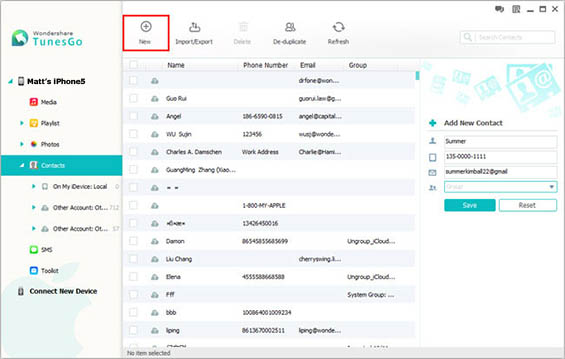
(e). Export/Import Photos and Create New Albums
Use USB cable for hooking up Gadget and then launch the program.
-
(i). Export photos from your iOS device to computer or another iOS device
-
Click on PHOTOS for opening albums of your iOS device, now select the photo that you want to export now transfer it to another Apple device or PC/Mac as required.
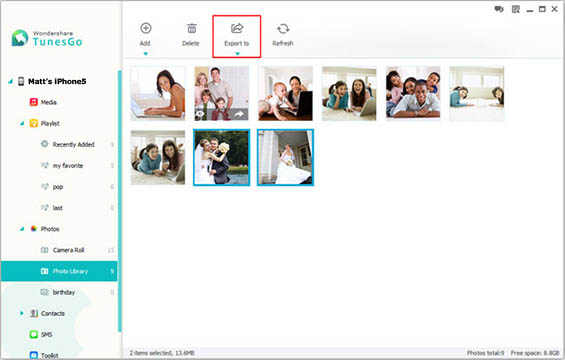
-
(ii). Adding images and creating new albums
-
By using this program, you will be able to create different albums and even add desired photos within. You need to go to PHOTOS for creating new album and then click ADD for getting photos from your desktop.



