How to Secretly Monitor Someone's Smartphone Activity Without Them Knowing
If you are a parent with children, then it is natural to constantly worry about their safety. The security of one’s child is every parent’s top priority. Hence, when it comes to using a cell phone, a whole world of different opportunities becomes available to them; a lot of the times those opportunities are not exactly safe, like using the phone for wrong purposes. That is why it is important to constantly monitor the phone activity of your child; this includes their call logs, their activity on social media, their messages, knowing their whereabouts, and so on.
![]()
Most of the time, young children succumb to pressure from their peers and end up getting themselves in trouble, especially teenagers. Hence, monitoring their cell phone activity on a semi-regular basis is a good idea to make sure that your child is safe and staying out of trouble. Parents who are aware of their child’s activities, the people they interact with, their social media accounts, and so on, can easily analyze the behavior of their child if they start acting up. Moreover, if your child stays out late, you can stay informed regarding their location at all times, so you don’t have to worry about where they are.
Now, how is it possible to secretly monitor someone else’s smartphone activity without them knowing? In order to do that, you need to install a software that acts as a spy tool, called FamiGuard Pro. This software will provide all of the information regarding the smartphone activities of the target device. It will help you track text messages, calls logs, browser history, photos and third-party apps like WhatsApp, Messenger, Instagram, Telegram, Snapchat, Line and more. You can download and install this software on any type of Android phone. Listed below is the process on how you can do that.
Step 1: Make your FamiGuard Pro account online
In order to create a FamiGuard Pro Account, you need to sign up and register using a valid e-mail address. In order to do that, you would have to purchase their premium plan, so that you can utilize all of their advance monitoring features. Remember: You'll get 30-day money back guarantee in case you are not completely satisfied.
|
After purchasing the subscription plan, you need to create a new account an new account on ClevGuard to get a dashboard where you can monitor all the activities of the target device. You'll get the link to create new account to the email address you used to place your order.

Step 2: Setup the FamiGuard Pro app on the target device
Once you have successfully bought the monitoring tool, you will be transferred to the ‘My Products’ page and the ‘Orders Management’ page. After that, you need to click on ‘Setup Guide’ and carefully follow all of the instructions that are provided in order to complete a few of the necessary configurations on your specific target device. It will hardly take 5 minutes to complete the installation on target device. You can do that by following the easy steps below:
(a). Firstly, download and then install the FamiGuard Pro assistant in your target device. To do that, visit www.clevguard.net from the browser of target Android device to download FamiGuard Pro Assistant.

(b). Then, you need to complete some important settings on the target phone. Installation is quite simple. The setup wizard will instruct you step by step. The app icon will disappear itself as soon as you are done with the setup. To be on safer side, you can delete the APK file from the download folder of target Android.

Important: While installing the app using the APK file on the Android device, you need to allow the "installationl from unknown sources and ignore the Play Protect warning by tapping "Install anyway."

Step 3: Authenticate your setup and begin the monitoring
Once you have installed and configured the app on your target phone, you can go to the https://panel.clevguard.com/login and login with your email address and password. When everything seems alright, the current page is going to take you to your web dashboard, where you will be able to view the accumulated data of your target device. It might take a while to sync the data from the cell phone to the dashboard, especially if it’s the first time. Once all that’s done, you will be able to check your target phone’s activities right from the dashboard on your mobile or computer.

Here are the WhatsApp messages from the target device. You will see both high quality screenshots and keylogs of WhatsApp conversations from the target Android device.
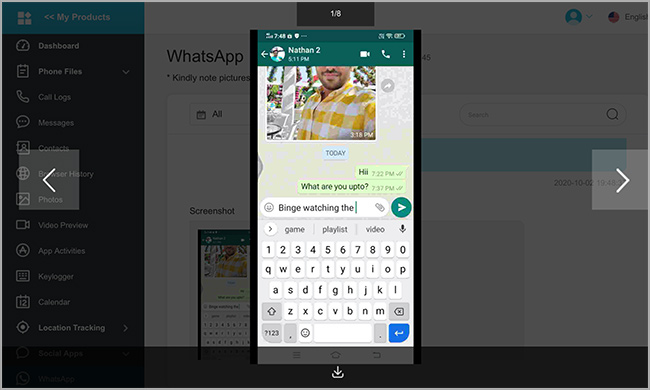
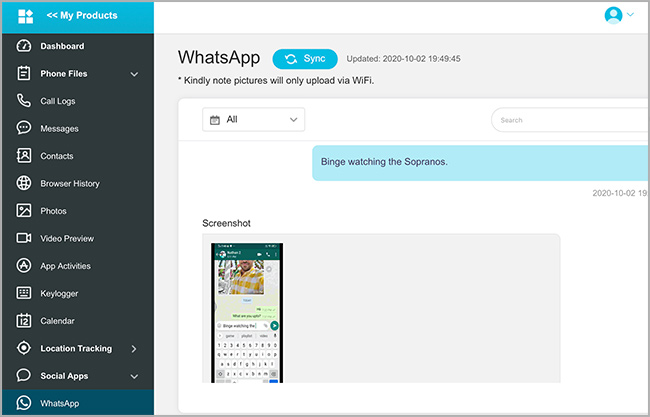
You'll be able to see all the SMS messages of the target Android device without even touching it.
![]()
This is how you can see camera pictures and other media files from the target device.


