How to Recover Deleted WhatsApp Chats and Media Files from iPhone or Android Without Backup
WhatsApp is maybe one of the most important mobile messaging apps right now. The simple fact that you can stay in touch with friends and send them a message is really fun and interesting. But at the same time, this can also bring in some new levels of frustration too. You always need to reply quickly, and due to the unpredictable nature of a touchscreen, sometimes you may end up deleting a message instead of replying to it!
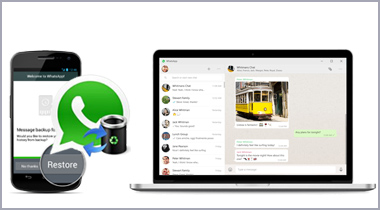
It can be quite the challenge to figure out how to get those messages back, but thankfully there are some data recovery solutions regardless of what platform you use. Dr.Fone Recover is one such tool that can help you to recover your deleted WhatsApp chat history. Wondering if you can recover images, videos, or voice messages sent or received via WhatsApp messenger? Then yes, you can recover these attachments too. You just need to follow these simple instructions as per the device you are using and get back your deleted chats in no time.
Method 1: Recovering WhatsApp Chat History from an Android Device
If you just accidently deleted WhatsApp messages from your Android, the first thing you want is to avoid overwriting any of your content. You want to avoid sending any other messages or updating files. As soon as you delete your messages you have to use dr.fone, as this will increase your chances of a successful recovery. Here are some quick steps to focus on!
Step 1: Download and install the Ultdata toolkit on your computer.
|
After installing the app on your computer, launch the program select the ‘Recover’ feature of the app and connect your Android device to your PC via the USB cable.

Step 2: Enable USB Debugging mode on your Android device. The app comes with specific instructions in this regard.

Step 3: Before connecting your Android to scan for the deleted WhatsApp chat history, you need to backup your existing WhatsApp chats by going to Settings > Chats > Chat backup > Back Up. Select "Never" under Google Drive backup section.

Step 4: Click the "Start Scan" button to initiate a scan for WhatsApp messages and Attachments that you can recover right away.

Step 5: Once the scan is completed, press the ‘Recover’ button to get back your deleted WhatsApp chats and media files.

Method 2: Recovering WhatsApp Chats and Media from iPhone
Follow these steps if you just deleted WhatsApp messages from your iPhone and your chats weren’t backed up to iTunes or iCloud.
Step 1: The first thing you want to do is to download and install the D-back toolkit application on your computer.
|
Step 2: Once that is done, open the application and select the ‘Recover from iOS Device’ mode. Then you have to connect your iPhone to the computer and click the "Start" button. The app will automatically recognize your device. The interesting thing is that the app works with all types of content. That includes WhatsApp messages and media files too.

Step 3: Click the "Next" button as soon as the software start displaying your iPhone on the user interface.

Step 4: Now you will need to select the file type that you want to restore. Select WhatsApp Messages and Attachments option here. You will then have to press the 'Start Scan' button to initialize the recovery process.

Step 5: You can recover the deleted WhatsApp messages from a gallery. You will go to that gallery where you can find all the messages and attachments. Browse through images, attachments and all the other content shared there. Select the stuff that you want to recover and then you will need to click the 'Restore to Computer' button. Wait until the recovery process is completed.

Important: If the program doesn't display the chats that you were looking to recover, then it is worth scanning the the iTunes or iCloud backup using the two other modes offered by the software.
Download Ultdata Android Recovery Toolkit Android for Windows


